What's Android Windows7?
Android Windows7 is a plugins which running on the android 2.0 above,it simulated Windows7's display style and operating practices perfectly. it integrated file browser, lyrics synchronized player, map navigation, free text messaging, alarm clock, weather, etc..
What are the functions of Android Windows7?
My Computer:Integrated PC-style Explorer and Applications List Manager, easy to browse your files.
Control Panel:Manage the desktop shortcut icons, change the desktop background, set the sidebar toolbar.
Internet:Integrated Google browser, Internet Explorer, UC Web browser that allows you easy access to network.
Entertainment:Integrated Lyrics synchronized player,, albums, photography, FM and other functions.
Pass the time:You are in a meeting or class? Must be very boring? you can use this feature to pass the time.
Convenient services:Integrates social networking, happy farm, blog, free SMS, online chat and translation functions.
Information Manage:Integrated SMS, MMS, email inbox,you can communicate with friends at any time and everywhere.
Call Management:Integrated phone,call history, address book, contacts , to make your communication more effective.
Desktop Management:Integrated manage desktop icons,start menu management, change background, by long press desktop.
Sidebar toolrovides weather forecast,clock,alarm clock,information panel,you can long press the desktop to set.
Installation instructions:
Please click 'Android Windows7' to open in the applications list of android,then check the 'use by default for this action' in the menu, and click 'Android Windows7'. please make sure your phone is based Android 2.0 above.
Special Instructions:
Please download the installation package,then extract the background picture file "Images.rar" to the directory in "/sdcard/Windows7/Images/",thus you can switch the desktop background by long press desktop.
Please press Home key button (the hardware button which picture of a house icon), then Check the box "use by default for this action" in the pop-up window, then select the "Android Windows7" to complete the set.
You can long press in the desktop space, such as desktop icon, sidebar tools, the desktop bottom, you can open the appropriate shortcut menu.
Please click on the desktop's blank region, then select "Manage Desktop Icons" shortcut to add what you want to add to the desktop.
If you have set other software as home screen, resulting you can't startup Andriod Windows7 by pressing the Home button (the button which painted a house), you can fix it by click "Setting/Applications/Management applications/Running" on the Android system,following click "Home" or "HTC Sense" (The Similar home screen software), then click the "Launch by default" following "Clear defaults", and re-press the Home button.
How to uninstall:
If you want to uninstall the software, please click "Start Menu/About../Uninstall Me". You can also uninstall it by the functions which android system provided, or to use any third-party management software to uninstall.
FAQ:
Operating System RequirementsAndroid 2.0 Above
Screen Requirements Perfect support QVGAWQVGAVGAWVGAHVGA
Hardware Requirements CPU 200MHz aboveRam 128MB above
Mobile Platform Various phone, Tablet PC running Android
Android Windows7 is a plugins which running on the android 2.0 above,it simulated Windows7's display style and operating practices perfectly. it integrated file browser, lyrics synchronized player, map navigation, free text messaging, alarm clock, weather, etc..
What are the functions of Android Windows7?
My Computer:Integrated PC-style Explorer and Applications List Manager, easy to browse your files.
Control Panel:Manage the desktop shortcut icons, change the desktop background, set the sidebar toolbar.
Internet:Integrated Google browser, Internet Explorer, UC Web browser that allows you easy access to network.
Entertainment:Integrated Lyrics synchronized player,, albums, photography, FM and other functions.
Pass the time:You are in a meeting or class? Must be very boring? you can use this feature to pass the time.
Convenient services:Integrates social networking, happy farm, blog, free SMS, online chat and translation functions.
Information Manage:Integrated SMS, MMS, email inbox,you can communicate with friends at any time and everywhere.
Call Management:Integrated phone,call history, address book, contacts , to make your communication more effective.
Desktop Management:Integrated manage desktop icons,start menu management, change background, by long press desktop.
Sidebar toolrovides weather forecast,clock,alarm clock,information panel,you can long press the desktop to set.
Installation instructions:
Please click 'Android Windows7' to open in the applications list of android,then check the 'use by default for this action' in the menu, and click 'Android Windows7'. please make sure your phone is based Android 2.0 above.
Special Instructions:
Please download the installation package,then extract the background picture file "Images.rar" to the directory in "/sdcard/Windows7/Images/",thus you can switch the desktop background by long press desktop.
Please press Home key button (the hardware button which picture of a house icon), then Check the box "use by default for this action" in the pop-up window, then select the "Android Windows7" to complete the set.
You can long press in the desktop space, such as desktop icon, sidebar tools, the desktop bottom, you can open the appropriate shortcut menu.
Please click on the desktop's blank region, then select "Manage Desktop Icons" shortcut to add what you want to add to the desktop.
If you have set other software as home screen, resulting you can't startup Andriod Windows7 by pressing the Home button (the button which painted a house), you can fix it by click "Setting/Applications/Management applications/Running" on the Android system,following click "Home" or "HTC Sense" (The Similar home screen software), then click the "Launch by default" following "Clear defaults", and re-press the Home button.
How to uninstall:
If you want to uninstall the software, please click "Start Menu/About../Uninstall Me". You can also uninstall it by the functions which android system provided, or to use any third-party management software to uninstall.
FAQ:
Operating System RequirementsAndroid 2.0 Above
Screen Requirements Perfect support QVGAWQVGAVGAWVGAHVGA
Hardware Requirements CPU 200MHz aboveRam 128MB above
Mobile Platform Various phone, Tablet PC running Android
Screenshot

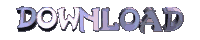





0 comments:
Post a Comment
to leave a comment please join PRASTmoz1 by clicking on "follow"
comments containing spam, sara, or pornographic will be removed